Easy Installer beta for Linux
Installation steps for Linux
Using the command line
Depending of your configuration, you may need to prefix the commands with
sudo
-
Open a console and type the below command to install the Easy Installer app through the snap store.
snap install easy-installer --channel=latest/beta
Using the App store (the easy way)
Here we use the Ubuntu Software Center
-
Open the Ubuntu Software application. It should open a screen like this
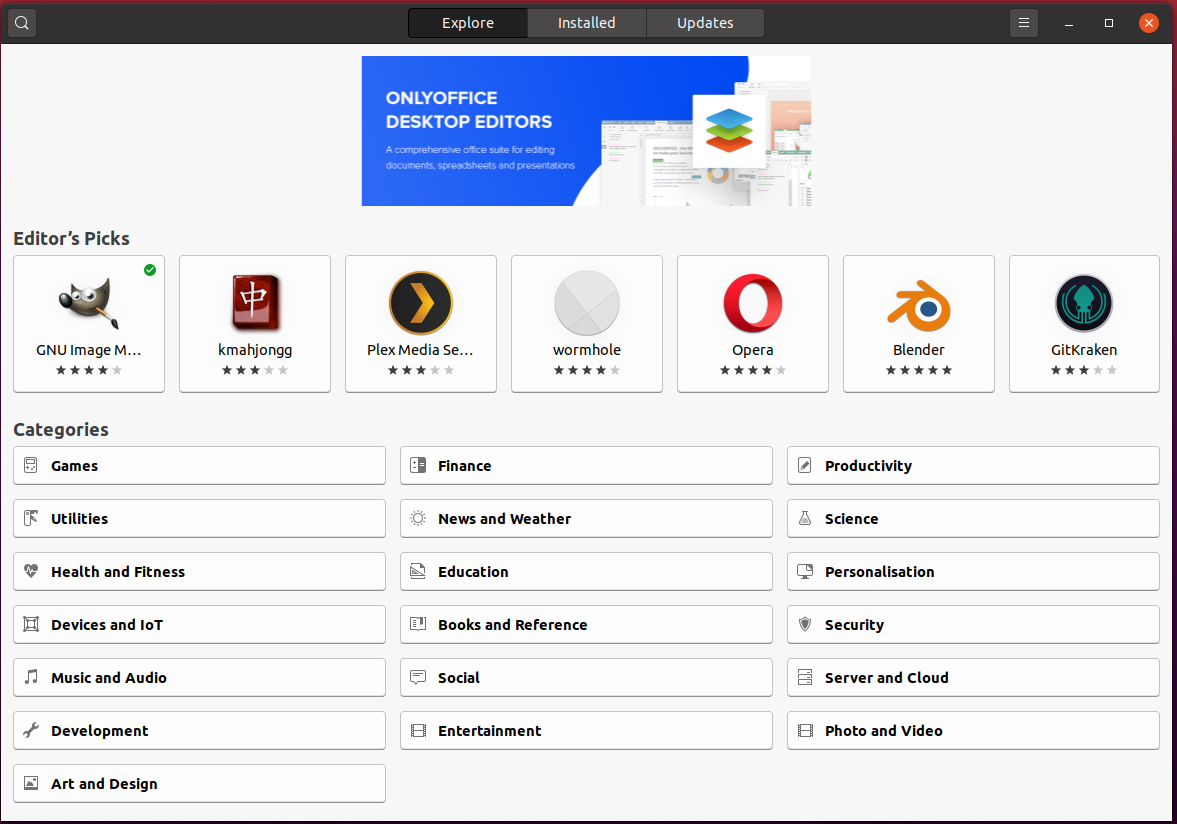
- Go to the ‘Explore’ tab or click on the search icon
- Type in ‘easy-installer’ . This should fetch the /e/OS easy installer as shown below
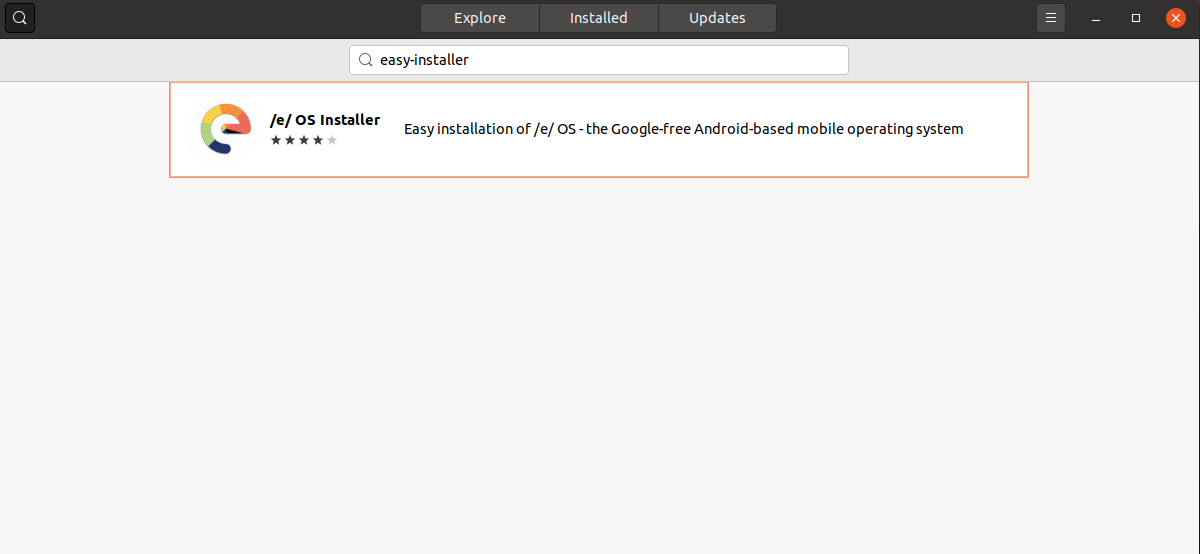
- Click on the ‘install’ button to start the installation process
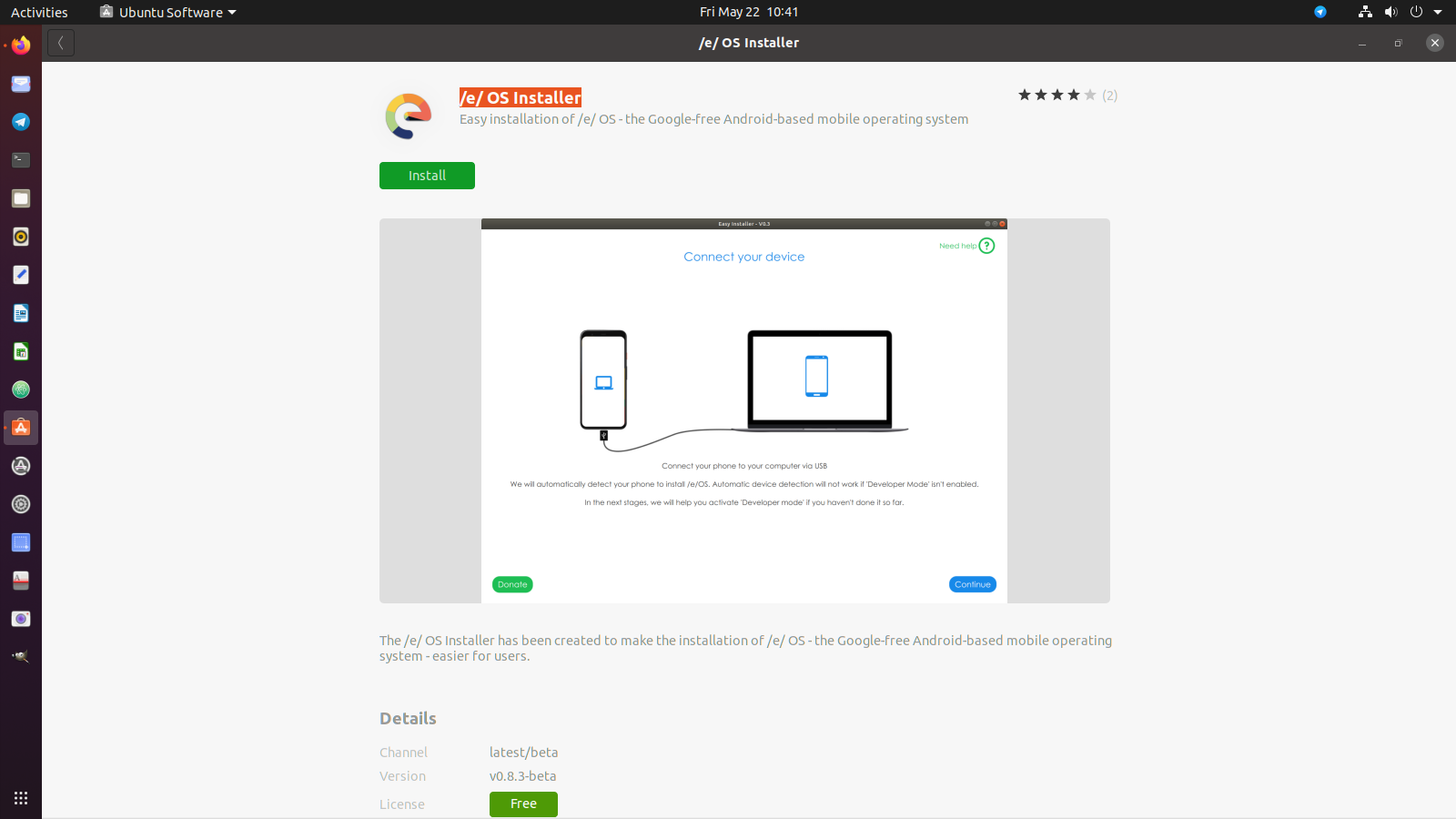 -
- - Depending on your configuration you may be asked to provide the admin user password to complete the installation
- Once the installation is complete you will see this screen
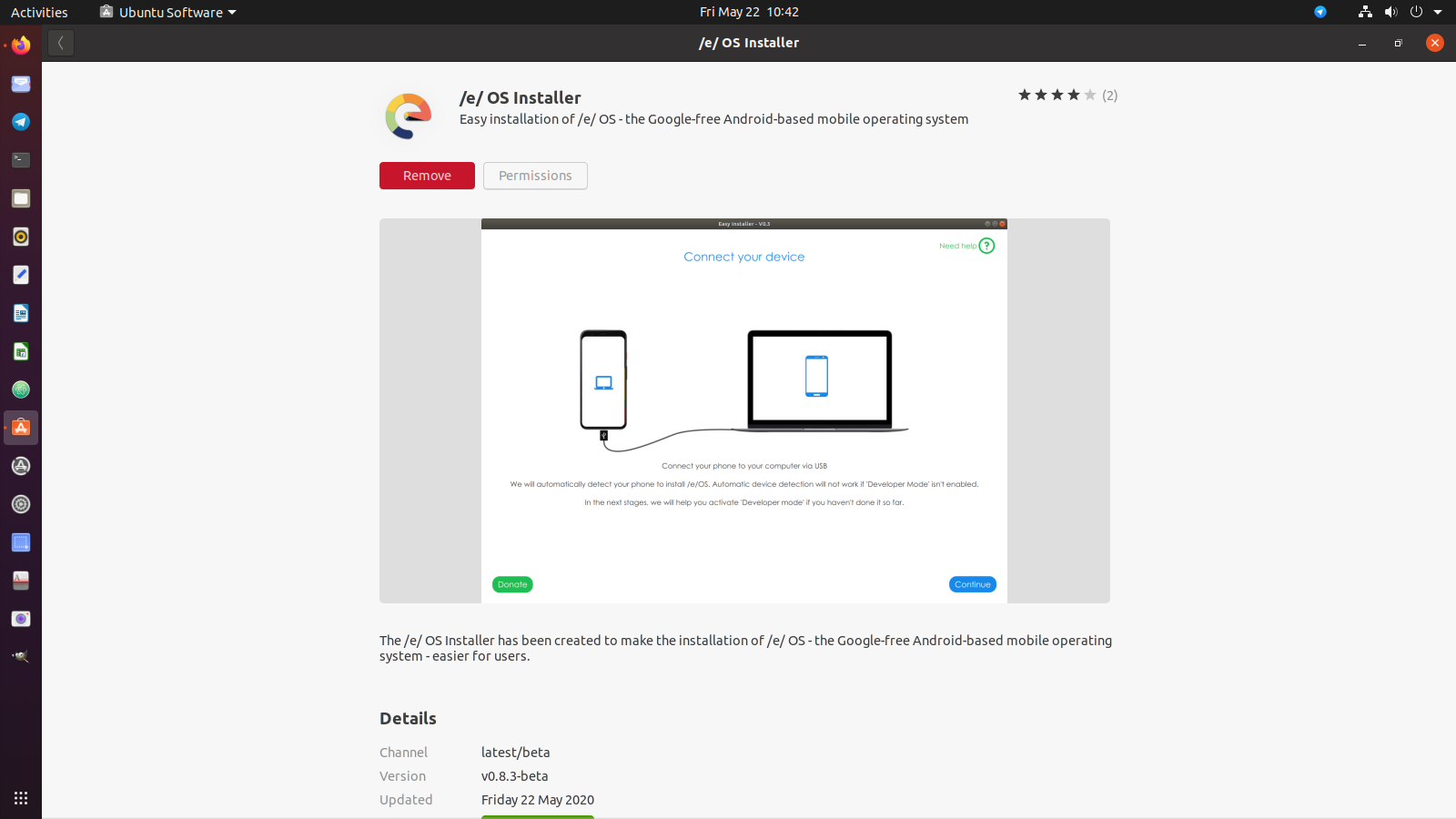
- After the installation is complete a new icon should appear in the apps section as shown in the screenshot below. Click on it to open and try out our Easy Installer !!
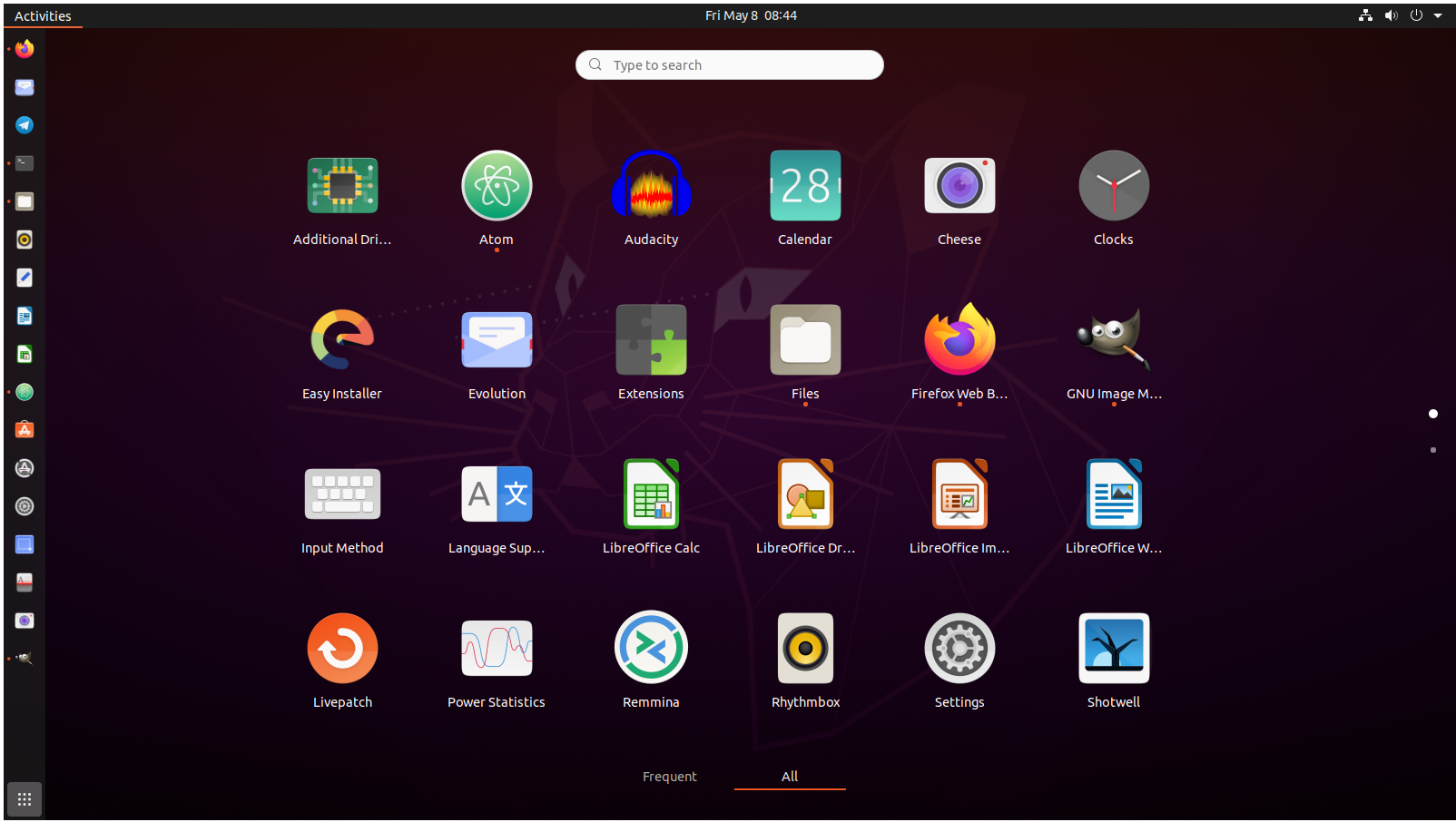
Which permissions are required for Easy Installer to work?
adb support:
allows the application to use ADB to communicate with device
gsettings: : provides access to user gsettings to create the screen for the installer
network: : Required to get access to internet for e.g. to download source or TWRP image
access USB hardware: : is required to allow tools like Heimdall to work with the smartphone
Please note all these permissions are required for the easy-installer to work and need to be enabled
How to install EasyInstaller using snap? (Works for most Distros/OS)
Don’t use Ubuntu? You can still install the EasyInstaller on other operating systems by following our EasyInstaller Guide.
