Install fastboot drivers
FP4
Solution 1: Using Windows update
-
Start with your phone in Fastboot mode (turn it off then keep pressing Power + Volume down until it start in fastboot mode)
-
Connect your phone with the PC
- Go to Windows Update
- Click on the Start menu in the lower left corner.
- Click on
Settings - Go to
Update and Security
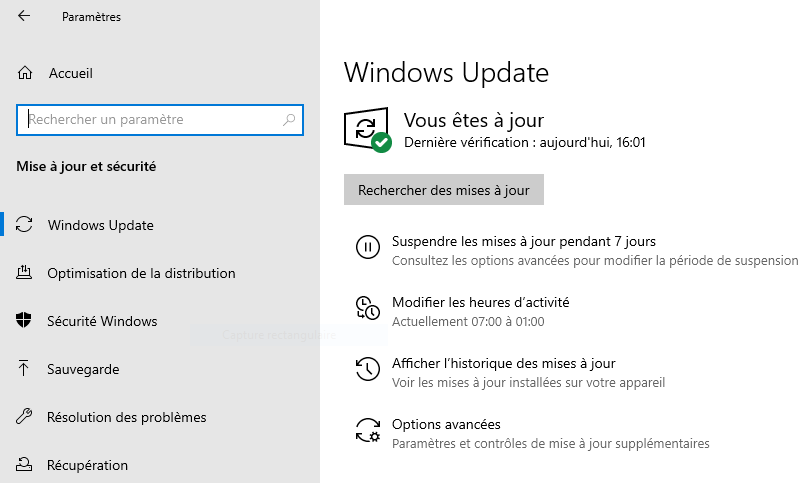
- Install the necessary driver. Windows should detect the required drivers for your device.
- Click on
Search for updates
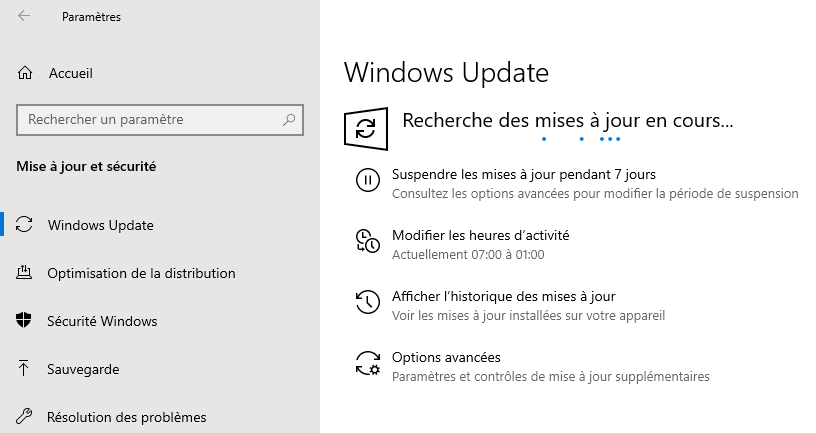
- Click on
-
A new section named
Show optional updatesshould appear. Click on it.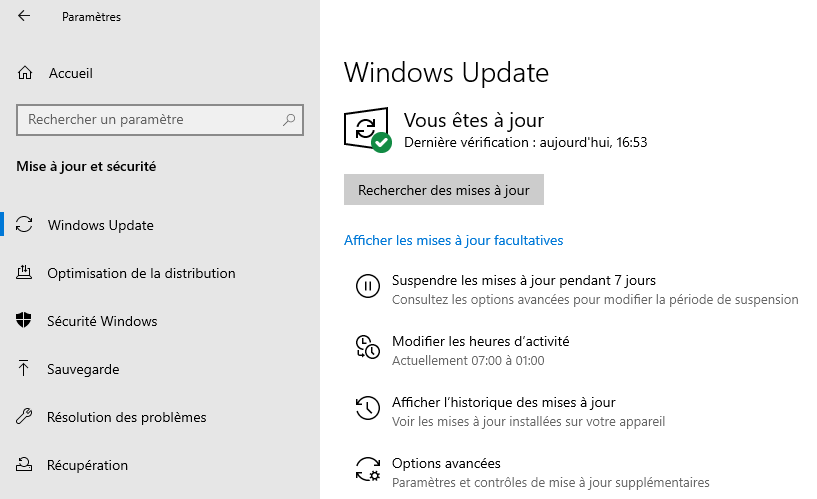
-
Click on
Driver updatesto display the list.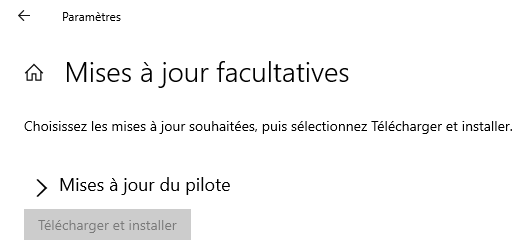
- Select the driver named
Google, Inc. - Other hardware - Android Bootloader Interfaceand click onDownloadand install.
Tip: If the driver does not work, there are other drivers listed. Feel free to install and try them.
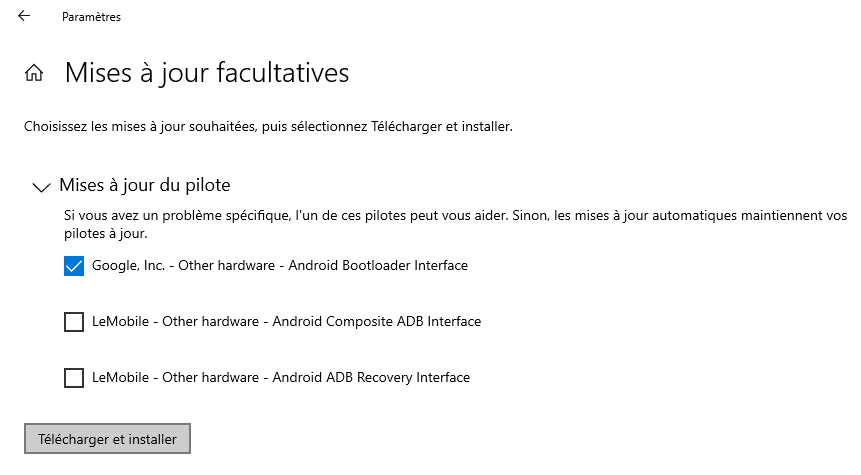
If the previous solution does not work, you can try this one:
Solution 2: Manual installation of fastboot driver for FP4
- Download the driver. Unfortunately, Fairphone does not provide an official “fastboot interface driver”.
- Start your phone in Fastboot mode (turn it off then keep pressing Power + Volume down until it start in fastboot mode)
- Plug your phone to your windows computer
- Open device manager from windows settings
- Select the android device with the warning icon
- Right click to open details of the device
- Move to Driver section, and select install/update driver
- A message prompt will open. Choose to use local file
- Select the folder where you downloaded the driver
- Wait for the driver to install
Tip: You can follow the official android documentation about driver installation
Tip: You may have to reboot your computer after driver installation, to make them available.
