Add a gmail account
Purpose of this guide
This guide will explain how you can add a Gmail or Google account to your /e/OS smartphone.
Advantages
- You can directly access your Gmails from the
Mailapp. - You can access your Google Contact from the
ContactsappDisadvantages
- Please be aware that by granting Google access to your /e/OS Smartphone you are opening up the device to Google.
Recommendation
- Enable or add Google accounts only if you absolutely need them on your device
Add a Google Account to your smartphone
-
Click on
Settingsicon on the main screen.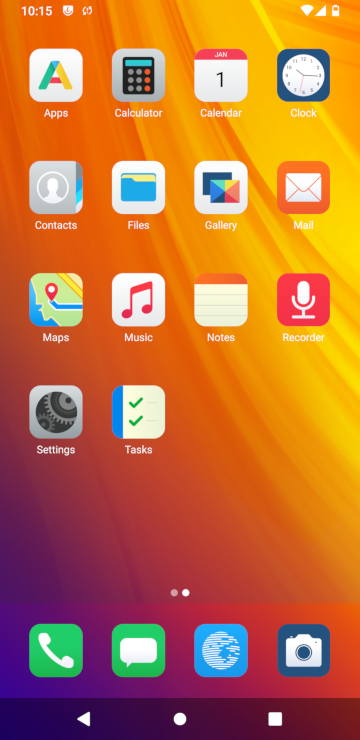
-
Browse to
Accountsin the Settings screen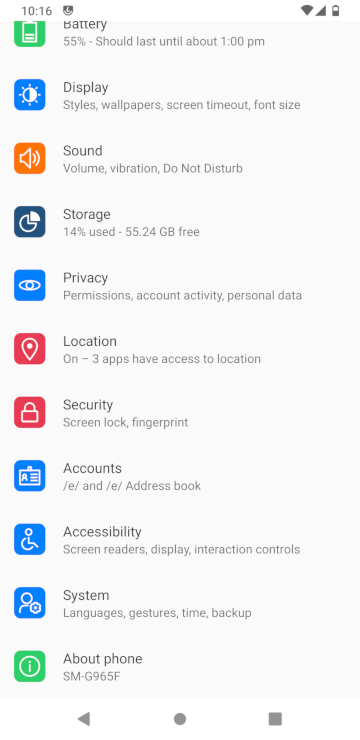
- In the
Accountsscreen all the accounts you have already created will be displayed. SelectAdd Account -
This will open the
Add an Accountscreen as shown in the second screen shot. SelectGoogle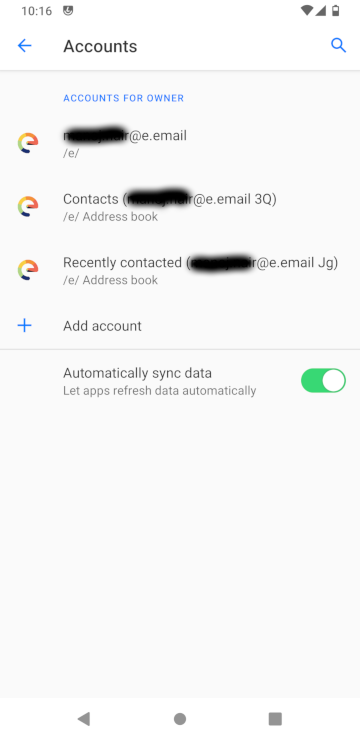
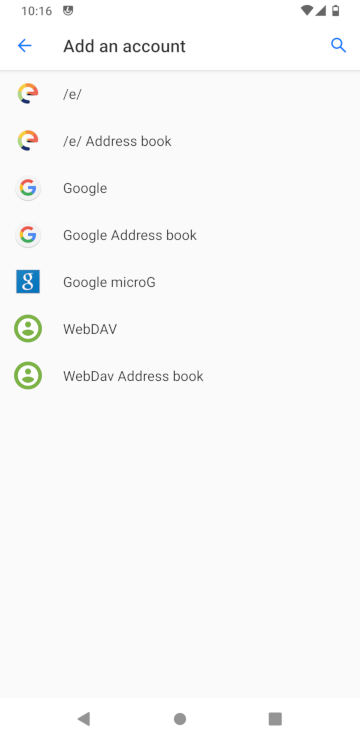
-
This will open up a pop-up warning as shown below. The pop-up text mentions that the device will report a fake device name to Google. This is to protect your privacy.You can check the name of the device that will be reported to Google on the Google website under Device Activity. It will be different from the actual name of your phone. Select
OK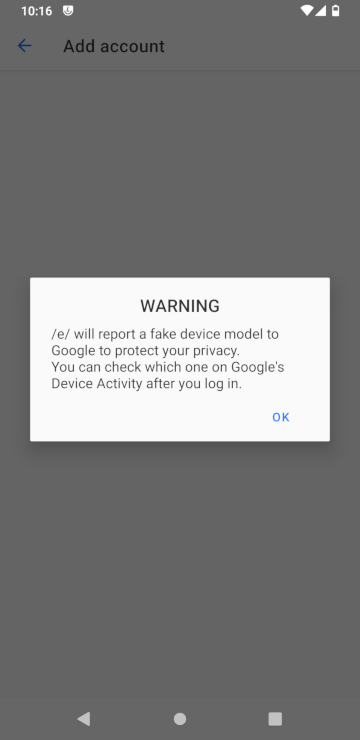
-
This will open up the screen to log in to your Google Account as shown below. Add your Google ID credentials. Click
Next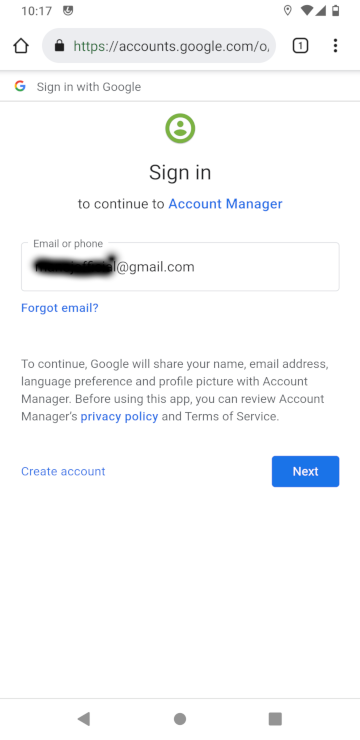
-
Enter your Google ID password in this screen. Click
Next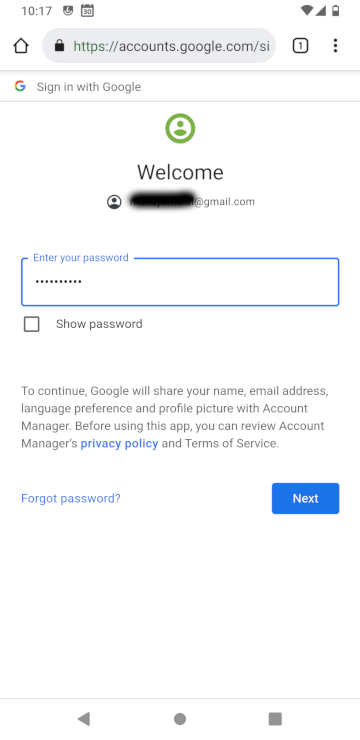
-
At this stage if you have enable 2-step verification on your Google ID you will need to complete it. A notification is sent to one of your devices where it will ask you to verify if you are adding the account. Tap
Yeson that device. Please note unless you tapYesthis screen will not go ahead.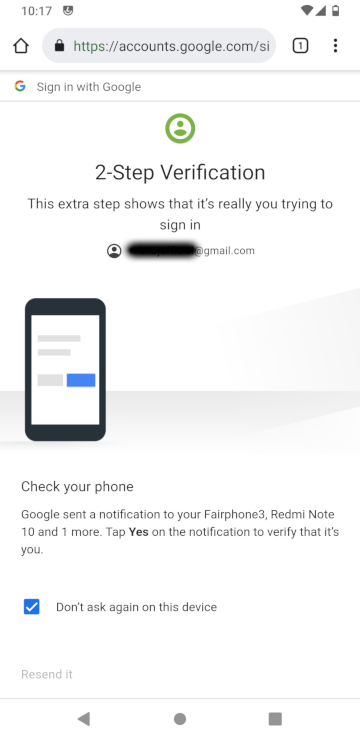
-
Once you have verified your account, in the next screen Google will want access to your account. Click
Allowonly if you want Google to have access to these options. You can stop at this point if you are not comfortable giving access. In that case, the account will not be added to your phone.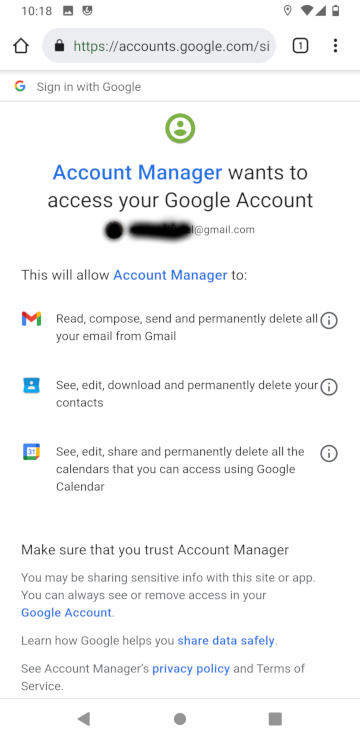
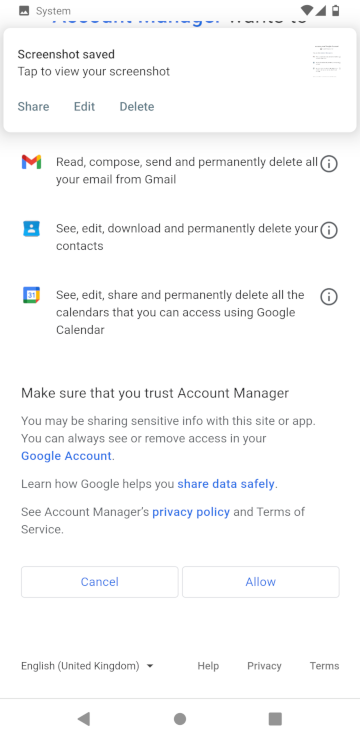
-
If in the previous step you have granted access,the account manager will now take a few seconds to save and add the new account.
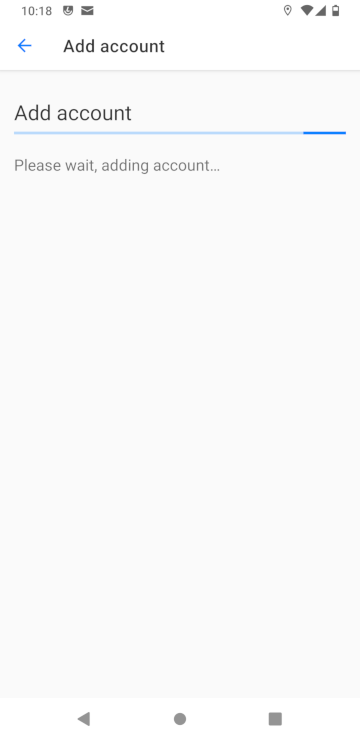
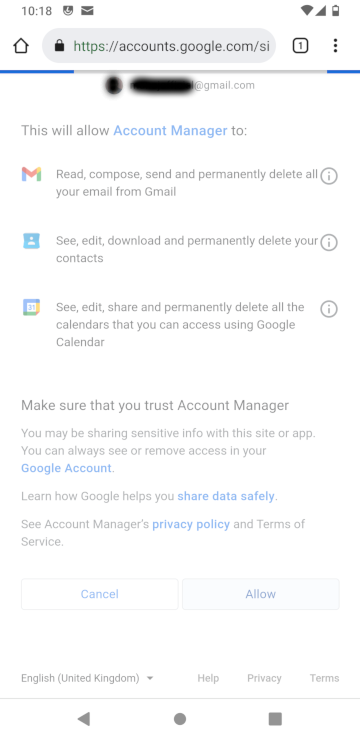
-
Once the Google account has been added to your phone it will open up the Browser with Google in the Search bar.
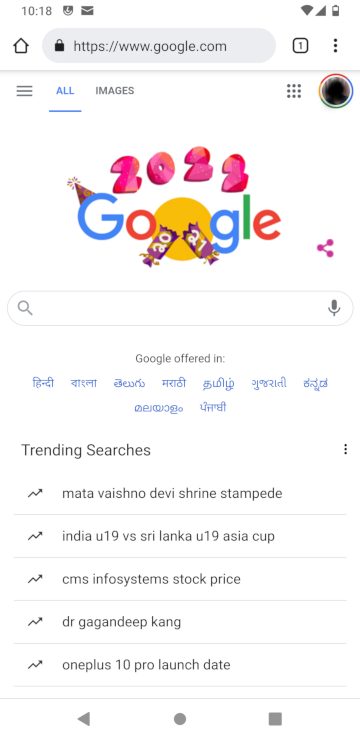
-
To verify that you have added the Gmail / Google account to your phone. Browse to the
Settings»Accountsscreen. Here you would see a new addition in the list. It will now display your Google Account ID.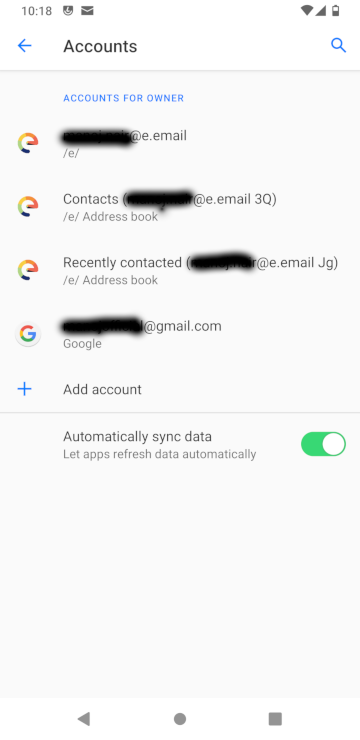
Remove the Google Account
You can always remove the Google Account that you have added to your /e/OS Smartphone
- Click on
Settings - Browse to
Accounts - In the Accounts screen select the Google Account you want to delete
-
This will open a screen like shown below
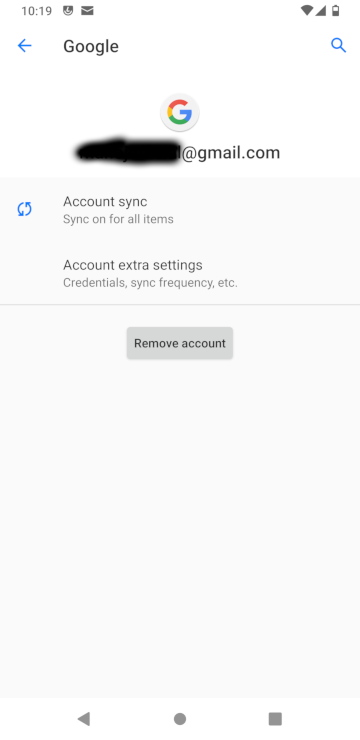
- Here click on the
Remove Accountbutton to delete the Google account you have added. You can always add the account back at a later stage.
