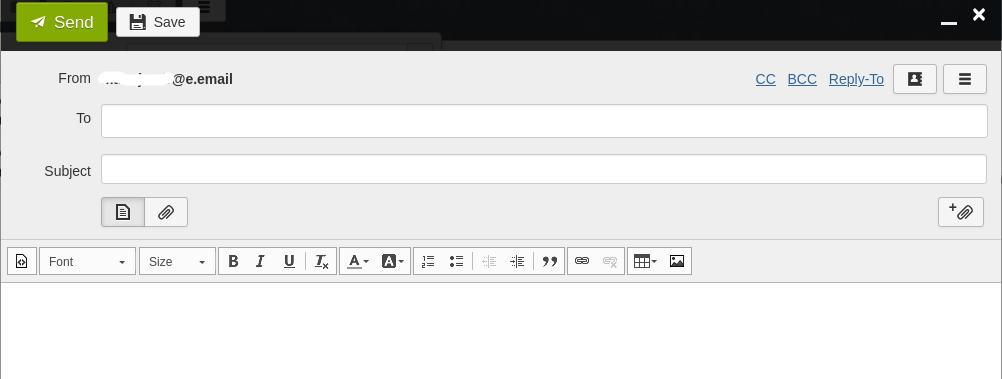Sync contacts in Webmail on Rainloop
Purpose of the document
Murena cloud users have the option to send emails using the Rainloop webmail.
This is simple, faster and a lot easier than configuring a client on every desktop you access.
This guide explains how to configure the Webmail Ui available on Murena Cloud to sync with the Murena Cloud contacts.
Steps to integrate
The process to integrate your contacts with the Rainloop webmail UI is as under.
Logging in
- Log into Murena cloud
- If you do not already have an Murena account you can get one here for free
Getting contact info
-
Go to the contact tab

-
In the Contacts screen go to
Settings>3 dots>Copy link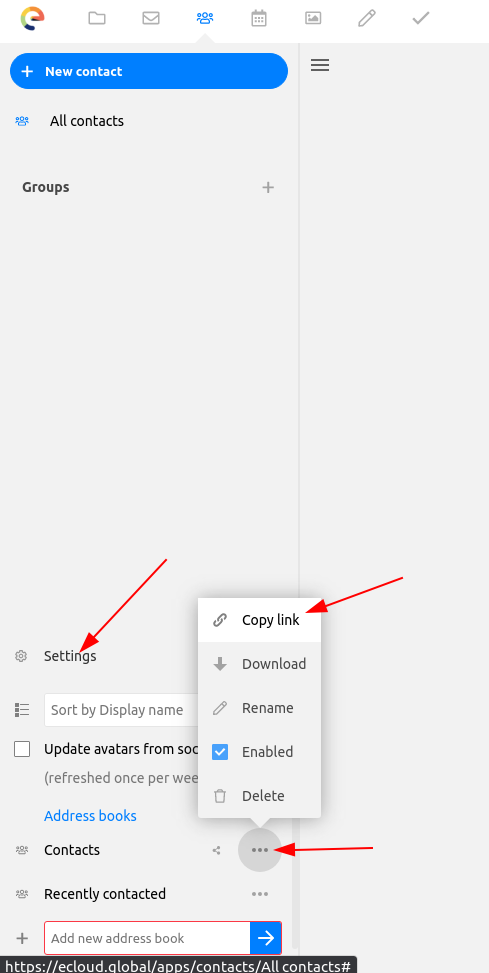
Browse to Mail
-
Return to the main screen and go to Mail tab

-
This would open the Rainloop webmail UI
Rainloop settings screen
-
You can access the rainloop settings by clicking or tapping the gear icon on the lower left hand side of the screen
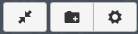
In the rainloop settings screen
- Activate sync checkbox ‘Enable remote syncronization’
- Paste the url you copied above in the Addressbook URL textbox
-
Authenticate with Murena credentials - user and password for Murena ID to be used
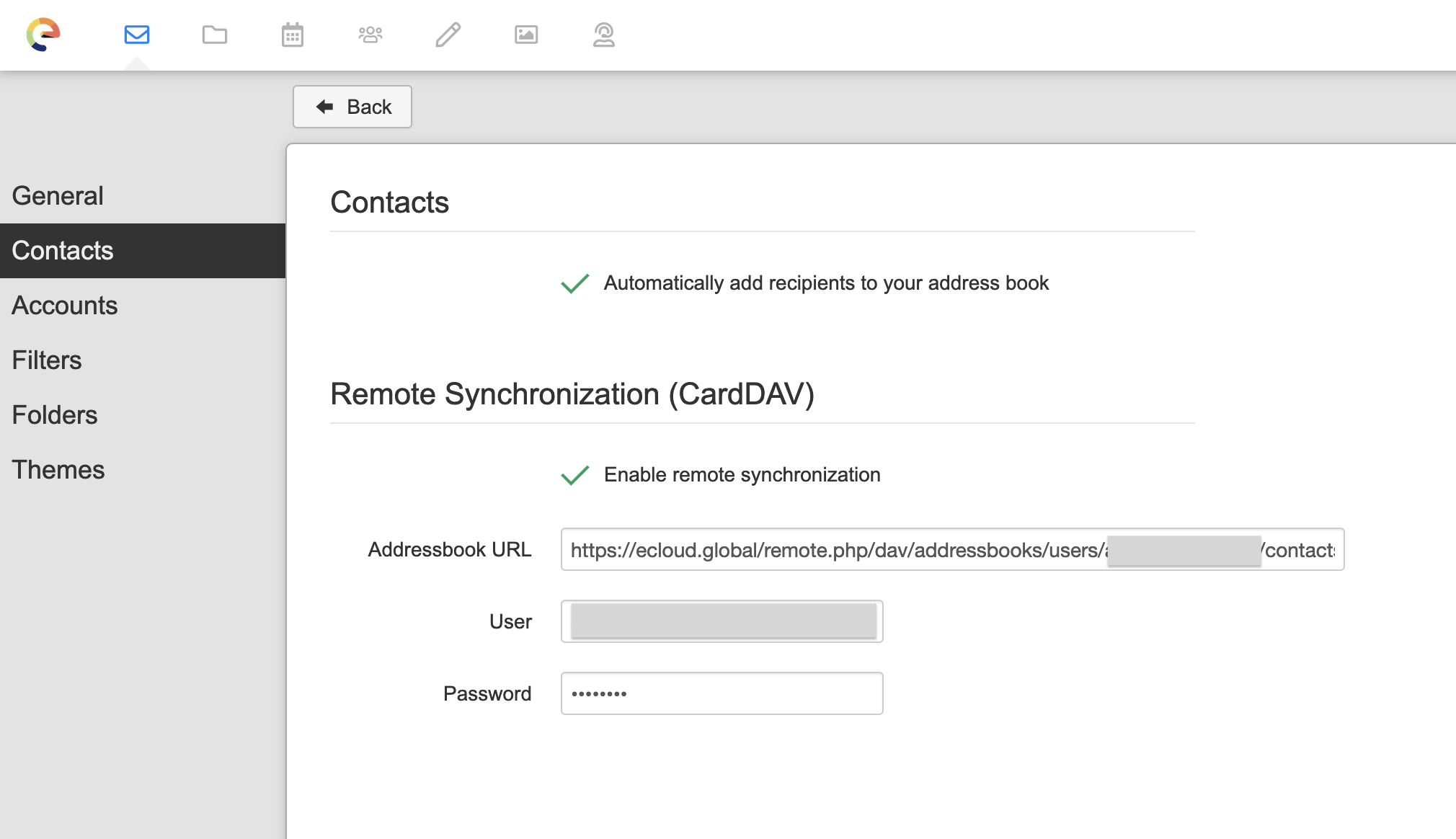
Check the sync in mail UI
-
It may take a few minutes for the contacts to show up. So relax and wait for the process to complete.